Windows 10 vs. macOS vs. Chrome OS: Which Is Best for Students?
School is back in session, which means it's time to go laptop shopping. The most important decision to make when buying a new system is choosing the right operating system. As much as we love hardware, nothing dictates how you interact with apps, programs and the web as much as a laptop's OS, or the software that manages your computer's resources.
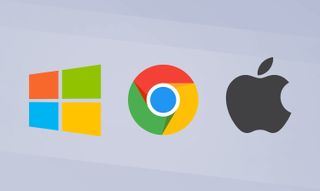
There are three leading laptop operating systems: Windows 10, macOS and Chrome OS. Because no single operating system is the best for every student, it's important to know each of their pros and cons before buying your next laptop. So which of these operating systems — Windows 10, macOS or Chrome OS — should you go with? Read on to find out.
Interface and Ease of Use
As a student, you'll be interacting with your laptop on a daily basis so your OS' interface is important. These three operating systems are all meant for everyday consumers, which is why they each have a clean, easy-to-use UI. You should ultimately choose the one you like best, but we'll run through the differences.
Windows 10
Windows 10 takes the best parts of Windows 7 and Windows 8 and modernizes them. A traditional desktop interface returns but with a new tile-based Start menu that can be resized to your liking. All of your files and programs are organized in the start menu with accompanying graphics to help you find them faster.
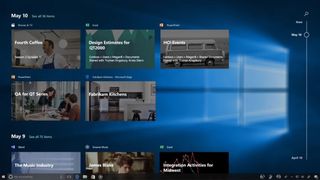
You can pin any of these programs to either the taskbar at the bottom of the screen, the desktop or the Start Menu. If you pin an app to the start menu, it will appear as a Live Tile, which displays information at a glance.
A number of features live on the Windows 10 taskbar. On the left side is a search bar next to a microphone icon that brings up Cortana. On the opposite side is an Action Center where you'll find notifications. There is also an icon that shows you all of your open Windows.
From different themes to customizable wallpapers, Windows 10 is graphics-heavy, which many students will appreciate.
Windows 10 also has various themes along with a dark mode and light mode.
macOS
Anyone who has used macOS in the past won't have any problems navigating the latest version: Mojave. That's because Apple hasn't made any major changes to macOS' interface in years.
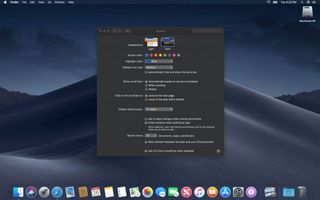
Similar to Windows 10, macOS has a customizable taskbar where you can place your favorite programs and apps. A powerful search feature in the top-right corner scans your computer and the web for whichever term you type in.
The rocket icon on macOS opens Launchpad, a clean interface for all your apps, while Finder, Apple's version of the File Explorer, is where files, downloads and apps reside.
A desktop with shortcuts echoes the look of Windows 10 but with a new Stacks feature, you can easily group files together in expandable clusters. And, of course, you can change the desktop background on your Mac in the System Preferences settings.
Chrome OS
Android users will feel right at home on a Chromebook. Google's web-based operating system stands out from the other OS' because it relies heavily on the Chrome browser.
Like Windows 10, Chrome OS has a customizable desktop interface but most of your time will be spent in Chrome. This keeps things streamlined for students who do all of their coursework on the web.
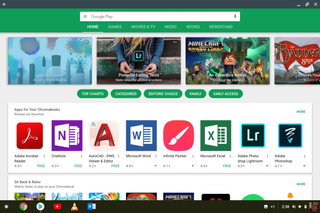
Along with the Chrome app, there is a launcher on the bottom-left corner of Chrome OS for quickly accessing apps and recently viewed files in an Android-like app drawer, while a pop-up box on the opposite corner lets you quickly change Wi-Fi, Bluetooth and Accessibility settings, among other things.
Top features
Each of these operating systems comes with its own set of features. Here are some of the most important for students.
Windows 10
The ability to switch between desktop mode and the touch-friendly tablet interface is the biggest differentiator of Windows 10 compared with macOS. For this reason, students who prefer to take notes or draw by hand (or with a stylus) should strongly consider a Windows 10 detachable or a bendback 2-in-1 laptop.
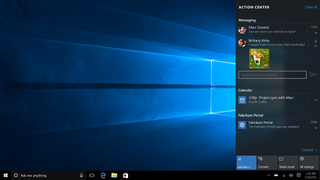
Cortana is another useful Windows 10 feature. While Microsoft's voice assistant has been relegated to the background in recent versions of Windows, Cortana makes it easier to search for things.
The Action Center, introduced in Windows 10, is a pane that displays notifications and lets you quickly access important functions, like Bluetooth and Wi-Fi. Windows 10's default browser is Edge, which will soon be replaced by a Chromium-based version that brings Edge closer to parity with Chrome.
For a full list of features, read our review of Windows 10.
macOS
Apple's Spotlight feature in macOS is a powerful tool that can calculate equations, show you the weather and scan your computer for files. Alternatively, you can ask Siri for search results or to find files on your computer.
A new Sidecar feature lets you use an iPad as a second display so you can work on multiple apps at the same time. And with Messages for Mac, you can send messages to any Mac, iPhone or iPad that uses iMessage.
Apple's cloud storage solution, iCloud, works well if you need to back up your files or access them on another device, even a Windows PC.
macOS does not support full touch capabilities, but some MacBook Pros have a Touch Bar or a slim secondary touch screen that replaces keyboard shortcuts.
Chrome OS
The Chrome browser is Chrome OS' main feature. The world's most popular web browser is clean, fast and, most important, already familiar to lots of students.
Google also touts the simplicity of Chrome OS. Setting up a new Chromebook is as easy as signing in to your Google Account and teachers will appreciate how simple it is to manage a fleet of Chrome OS laptops.
Because Chrome OS is such a lightweight operating system, Chromebooks typically run smoothly and boot up in seconds. Other great Chromebook features include instant tethering to Android phones, automatic display brightness and seamless cloud sync.
Google added Android apps to Chrome OS a few years back, so you can now install all your favorite smartphone apps on your Chromebook. As a result, many new Chromebooks have touch screens or are 2-in-1s to accommodate for these touch-sensitive apps.
Apps and programs
Before you buy a laptop for college, check to see if you'll be required to use any legacy programs. If so, you'll likely need a Windows 10 or macOS laptop. If you're a gamer, go with Windows 10 and consider Chrome OS if you want your laptop to be like your smartphone.
Windows 10
Windows 10 ships with Microsoft Office, a one-stop-shop for all Office programs, including Word, Excel and Powerpoint.
Windows also has a large ecosystem of third-party programs. Content creators can choose from Adobe's extensive Suite and photo and video-editing apps, while engineers, 3D designers and architects can use CAD and modeling software available only on Windows 10.
MORE: How to Use Windows 10
If you're a dedicated gamer then the only option is to buy a Windows 10 laptop. Every major PC game is available on Windows 10, while only a select few can be played on a Mac.
macOS
Apple offers its own suite of programs exclusive to macOS. iMovie, a free app preinstalled on Macs, is an excellent introductory video-editing tool for students and a much better solution than what comes with Windows 10.
Professional filmmakers should upgrade to Final Cut Pro, Apple's pro-grade video-editing software and a direct competitor to Adobe Premiere. Other bundled software includes Mail, Safari, Apple Maps, Messages and FaceTime.
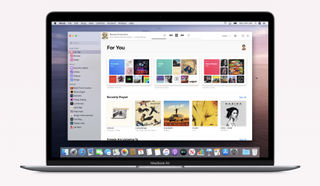
Along with Apple's own apps, macOS users can download from hundreds of thousands of apps found in the App Store. Favorites include Evernote, Clear, Pixelmator and Amphetamine.
Chrome OS
While you can't install third-party software on a Chromebook, there are tons of apps in the Chrome Web Store and Google Play Store.
All of the apps you already use on your Android phone can now be downloaded onto your Chromebook. As you might expect, not all of them are optimized for a larger display or clamshell form factor, but most work just fine.
Google's own apps are some of the best around. Those include Maps, Gmail and Translate, just a few must-own apps. You'll also need Drive, Google's cloud storage app where you can save files and photos.
Don't want to buy Microsoft Office? Google's office suits, which includes Docs, Sheets and Slides apps, are excellent alternatives and they are free.
Slack, Discord and Face Messenger are a few of the best chat apps available on Chrome OS, while Adobe Photoshop Sketch and Infinite Painter are great for artists. You can also choose from a long list of Chromebook games, like Minecraft and Shadowgun Legends, when you're not busy studying.
Hardware options
Software is only as good as the hardware that runs it. Here are the laptop options you have with each operating system.
Windows 10
From $200 budget machines to $8,000 workstations, Windows 10 easily has the largest selection of laptops from which to choose. HP, Dell, Asus and Lenovo are just a few brands that offer dozens of laptop models running Windows 10.
Need to save money for tuition payments? We recommend Acer's Aspire 5, a sub-$400 laptop with solid performance, a bright 15.6-inch display and long battery life.
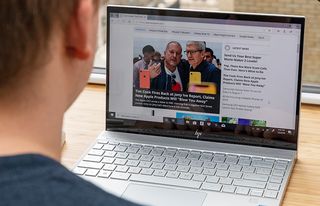
If you can afford to spend a bit more, go with the HP Envy 13, our current favorite laptop for college students. For $750, you get an attractive, lightweight chassis; a bright display and fast performance.
Our favorite overall laptop for those with a flexible budget is the Dell XPS 13. A near-perfect portable laptop, this 13-inch Ultrabook has a stunning design, vivid 1080p and 4K display options and a very long battery life (on the 1080p model).
macOS
Like what macOS has to offer? Be ready to pay a premium. Apple has only a few models on tap, each of which costs more than $1,000. Apple's cheapest system is the MacBook Air. It's a good laptop with a sleek design and a pretty display, but with a starting price of $1,099, we expect better performance and longer battery life.

Engineers, graphic designers and other students who need more power should opt for the MacBook Pro. Apple offers these powerful machines in 13- and 15-inch models.
The latest 13-inch version, which starts at $1,299, has great battery life, a bright and colorful display and powerful speakers. If you want more real estate or even better performance, go with the 15-inch MacBook Pro, which now runs on the latest 9th Gen Intel Core processors.
Chrome OS
Chromebooks' reputation for being cheap plastic bricks with small displays and good battery life has changed in recent years.
The Pixelbook was the first Chromebook to break the mold with a premium price ($999) to match its premium design. Other laptops followed, like the excellent Asus Chromebook Flip C434 ($569), a slim notebook with a vivid display and long battery life.
Budget laptops have no problems running Chrome OS because of how lightweight an operating system it is. Our favorite low-price laptop running Chrome OS is the Samsung Chromebook 3, an 11.6-inch laptop that costs just $179.
Bottom line
So, which operating system is best for students?
We recommend Windows 10 and macOS to most students, especially those in high school and college. If your classes require you to use certain software, like Adobe Premiere or Photoshop, then macOS and Windows are your only choices.
And if you're on a budget, you can narrow it down even further. Macs start at $1,299, whereas with Windows 10 (and Chrome OS), you can find a solid laptop for around $400.
Chrome OS could be a risk for college because you may be required to use a program the operating system doesn't support. That said, Chromebooks are an excellent choice for students who do all of their work in a web browser. Chrome OS is fast, easy to use and will feel familiar to kids and teens who grew up with an Android phone.
All three of these operating systems are great for students, so just be sure to buy the one that best suits your needs.
Credit: Laptop Mag
Stay in the know with Laptop Mag
Get our in-depth reviews, helpful tips, great deals, and the biggest news stories delivered to your inbox.
Phillip Tracy is the assistant managing editor at Laptop Mag where he reviews laptops, phones and other gadgets while covering the latest industry news. After graduating with a journalism degree from the University of Texas at Austin, Phillip became a tech reporter at the Daily Dot. There, he wrote reviews for a range of gadgets and covered everything from social media trends to cybersecurity. Prior to that, he wrote for RCR Wireless News covering 5G and IoT. When he's not tinkering with devices, you can find Phillip playing video games, reading, traveling or watching soccer.

