How To Use E-Mail More Efficiently on Your Android Tablet
News
published
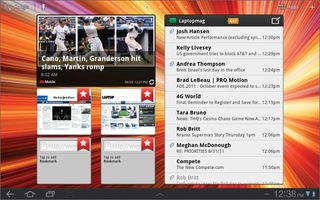
Once users tap a message, the left column becomes the mail list and the e-mail opens in the larger pane. From the labels/message list pane users can tap and hold a message to drag it to a label or folder. It’s also possible to choose multiple messages.
Move or Delete Multiple Messages at Once
- Select the e-mails you would like to move or delete by tapping the check box on the left side of the screen next to each message. At the top of the screen you’ll see the Action Bar change, showing multiple options. These include Archive and Delete, Change Labels, Mark as Important, and Mark as Read.
- Tap “Change labels when the e-mail(s) are selected” to file one or more messages. The default choices range from Notes and Personal to Travel and Work.
- Hit the trash can icon to delete one or more messages.
See your E-mail from the Home Screen
- Tap and hold anywhere on the home screen to see a zoomed-out view of all five home screens.
- Scroll sideways with the Widgets tab highlighted until you see either the E-mail or Gmail widget.
- Select the widget you’d like to use and place it on the home screen where you’d like to skim your inbox.
- Access the widget to cycle through your new messages, scrolling up with your finger to see the most recent e-mails.
Stay in the know with Laptop Mag
Get our in-depth reviews, helpful tips, great deals, and the biggest news stories delivered to your inbox.
MORE FROM LAPTOP MAG...
