How to Reinstall Windows 10 Without All the Bloatware
Windows 10, for the first time ever, has an easy option to revert your PC to its factory default settings, minus the bloatware. The “Fresh Start” feature is new in Windows 10’s Creators Update and it’s an unheralded feature that few actually realize exists. Furthermore, it’s actually a snap to use and doesn’t involve a lot of waiting, or configuration.

If you want to rid your PC of the spammy apps and services that manufacturers bundle into your build, here’s your chance.
Now, for the catch. Windows 10’s Fresh Start feature removes all the manufacturer installed garbage on your PC, but that could include some important stuff like drivers and software you may use. It’s a tradeoff you’re just going to have to accept, but luckily you can usually reinstall the software and services you want from the manufacturers website.
1. Click the Start menu and choose Windows Defender Security Center from the list of options.
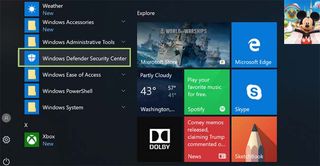
2. Choose Device performance & health.
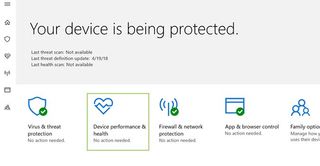
3. At the bottom, under Fresh start, click the Additional info link.

4. Click the Get started button.
Stay in the know with Laptop Mag
Get our in-depth reviews, helpful tips, great deals, and the biggest news stories delivered to your inbox.
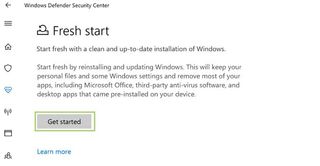
5. When asked if you’d like to allow the app to make changes to your device, click Yes.
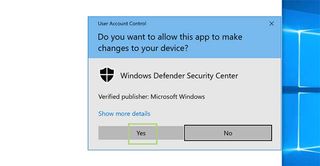
6. Click Next and wait for Microsoft to compile a list of apps that will be removed after the fresh install of Windows 10.
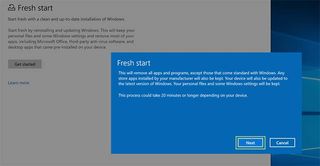
7. Click Next one more time once you review the list of apps that will be removed.
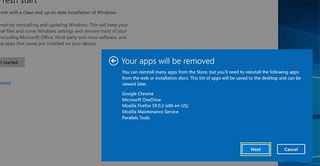
8. Click Start to begin the process. It should take around 20 minutes, and you won’t be able to use your PC while it’s running.
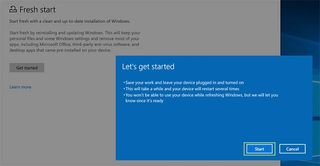
Still have unwanted apps? Here's how to uninstall programs in Windows 10.
Credit: Laptop Mag
