How to Get a News Ticker on your Samsung Galaxy S III Lock Screen
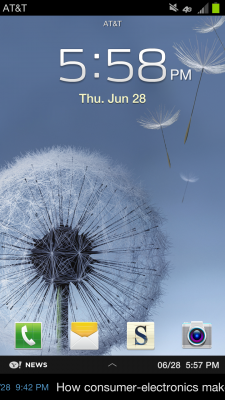
Are you one of those people that always wants to be in the know? Well, with your Samsung Galaxy S III, you can get that news delivered right to your phone's lock screen. Once you've set this feature up, you'll be able to keep tabs on the latest headlines just by peeking at your device. Here's how to do it.
1. Pull down the Notification Shade and select the Settings icon at the top right.
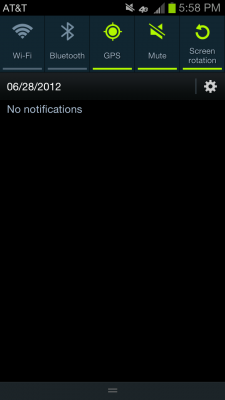
2. Select Security.
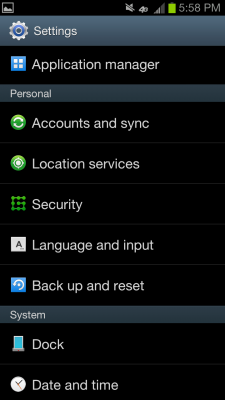
3. Select Lock Screen Options.
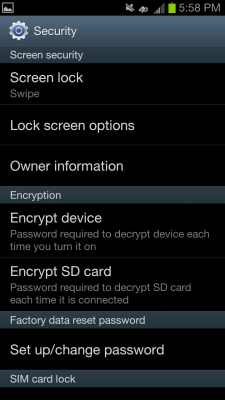
4. Turn ON the Information Ticker.
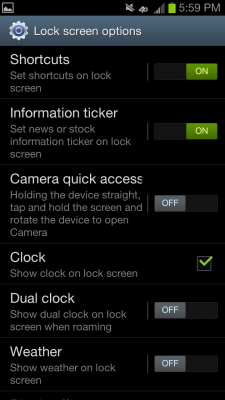
5. Tap on Information Ticker after turning it ON to change options like content type (news or stocks), sliding speed, refresh settings, news categories, etc.
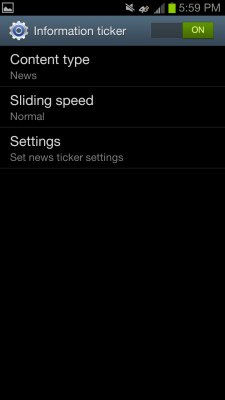
6. Give the news ticker a try by pressing the power button twice to turn the screen off and on again. When you see the news ticker at the bottom of the home screen, tap the arrow in the center to expand the number of headlines.
Stay in the know with Laptop Mag
Get our in-depth reviews, helpful tips, great deals, and the biggest news stories delivered to your inbox.
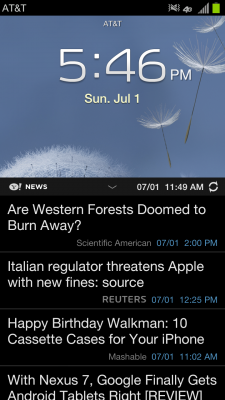
7. To read a story, just tap the headline, and the Samsung Galaxy S III will launch your browser and load the article.
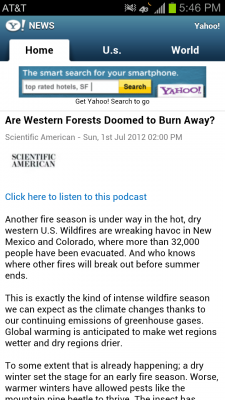
David Cogen is a founder of TheUnlockr.com, the popular site for rooting, jailbreaking, hacking, modding, and other how tos to show you how to unlock your device's true potential. They even have a popular ROM repository. Check out TheUnlockr.com for all your Android, iPhone, and Windows Phone how tos.
- How to Use Smart Motion Gestures
- How to Use Buddy Photo Share
- How to Use S Beam to Share Files
- How to Share Documents in Real Time
- How to Set Up Smart Stay
- How to Post to Social Networks Using Voice
- How To Adjust the Call Volume
- How to Hide Unused Apps in the App Drawer
- How to Get a News Ticker on Your Lock Screen
- How To Use Pop Up Play

