How to Get Help in Windows 10
If you're having trouble with Windows 10, you probably want to get answers as quickly as possible so you can get back to work. Fortunately, Microsoft builds a number of support services into its operating system and will even help you via phone or live chat. Here are five ways to get help in Windows 10.
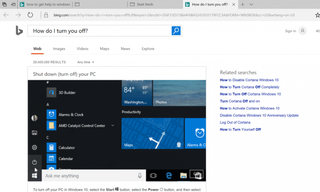
1. Hit the F1 Key
The F1 key is the original means of finding help, similar to dialing 411. Hitting F1 in an app often opens that program's help menu, but for Windows 10 itself, the button only performs a Bing search in your default browser for "get help in Windows 10, " which you could do yourself.
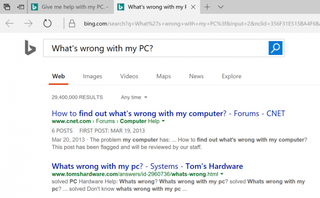
If clicking F1 doesn't bring up such assistance, you may need to enable it by holding down the Start button while you press the key. Failing that, some systems require you to disable Function Lock, which is done by clicking the dedicated Fn Lock key.
2. Ask Cortana for Help
If you'd rather talk than type, you can ask Cortana for help understanding basic issues with Windows 10. The digital assistant knows about keyboard shortcuts for copy and paste and can even direct you to videos that answer other questions.
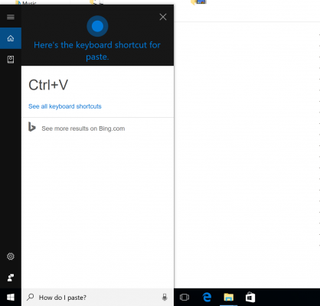
To activate Cortana, click on the microphone in the menu bar or say "Hey Cortana" if you have that option enabled.
3. Ask Microsoft Support for Help
For direct interaction with a Microsoft representative, you can use a dedicated app built into your PC. Click the Start button and scroll to Contact Support, and if you don't see that, look for Get Help.
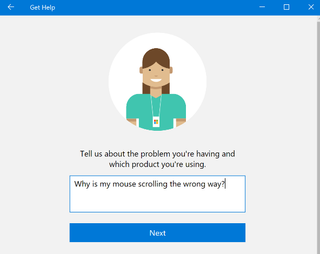
Here, you can ask a question or search with keywords to find documentation from Microsoft that will solve your problems.
Stay in the know with Laptop Mag
Get our in-depth reviews, helpful tips, great deals, and the biggest news stories delivered to your inbox.
4. Call or Chat with Microsoft
After searching for an answer in Contact Support or Get Help, you'll see options for further assistance at the bottom of the window. These options include arranging for Microsoft to call you now, which should include an estimate for how soon an agent will be ready.
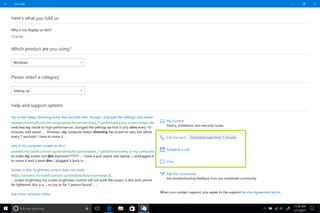
If that time isn't convenient, you can schedule a call for later, picking a time that better fits your schedule. Those who would prefer to type can opt for the live chat option.
5. Use Our comprehensive tutorials
Here at Laptop Mag, we've published more than 100 Windows 10 tips and tutorials to help you answer your questions and become a power user. From our guides to understanding Cortana and Edge to tips for performance and productivity, we've got everything you need to understand Windows 10.
Windows 10 Basics
- 7 Settings to Change Right Away
- Windows 10 Keyboard Shortcuts to Save You Clicks
- 5 Ways to Take Screenshots
- Change Your Password in Windows 10
- Uninstall Programs in Windows 10
- Enable or Disable Tablet Mode
- Add a User (Child or Adult)
- Change the Screen Resolution
- Sync Your Settings Across Devices
- Sync iPhone with Windows 10
- Control Windows 10 with Your Voice
- Upgrade to Windows 10 From Windows 7 or 8
- Eliminate Blue Light With Night Light
- Create a New Folder
- Get to the Desktop in Windows 10
- Add a Printer
- All Windows 10 Tips
- Set Alarms
