How to Change Slide Size in PowerPoint 2016
While Microsoft PowerPoint presentations default to the 16:9 widescreen ratio, that's not always the size you need. Whether you want to print your deck out or show it on a different sized display, it's good to know how to resize slides.
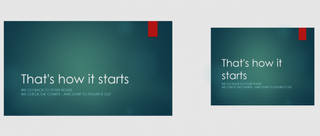
When changing the size of slides, PowerPoint will ask if you want to maximize content to best fill space or adjust the images and text to ensure fit. In our testing, we got the best results by selecting Ensure Fit, as Maximize enlarged photos to the point where they fall off the page and make you do more work.
MORE: The Best Laptops for Business and Productivity
This adjustment will change the size of every slide in your presentation, so make sure you're ready before you make the change. Here's how to change slide size in PowerPoint 2016.
1. Click Design.
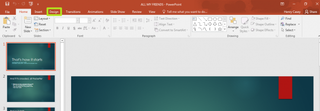
2. Click Slide Size.
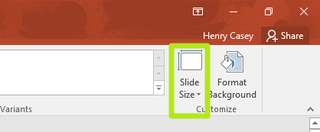
3. Select Custom Slide Size. If you just need to adjust for a 4:3 screen, select Standard (4:3)
Stay in the know with Laptop Mag
Get our in-depth reviews, helpful tips, great deals, and the biggest news stories delivered to your inbox.
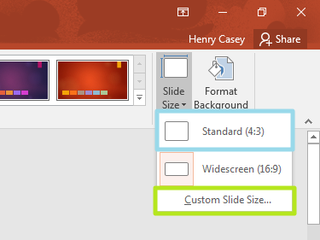
4. Click Widescreen.
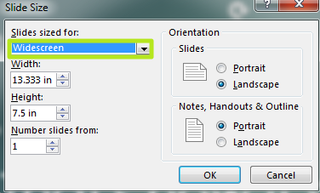
5. Select a size. "Letter Paper (8.5x11 in)" may be best for printing.
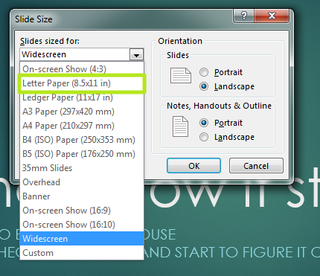
6. Click OK.
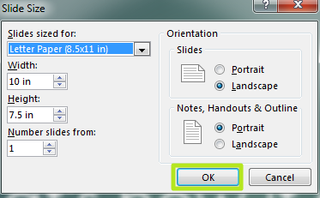
7. Select Ensure Fit.
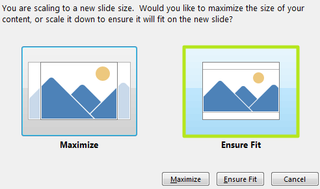
You've adjusted the size of your PowerPoint slide deck.
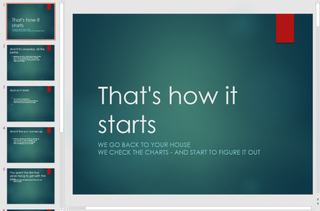
Microsoft PowerPoint Tips
- Change Templates in PowerPoint
- Upload a PowerPoint Presentation to YouTube
- Change a Presentation to Portrait Orientation
- How to Insert a Screen Recording in PowerPoint
- How to Make a Picture Transparent in PowerPoint
- Convert a Presentation to PDF in PowerPoint
- Add a YouTube Video in PowerPoint
- How to Print Notes with Slides in PowerPoint 2016
