10 Best Vine App Tips
The Vine app for iOS provides an easy way to share your experiences with the world via 6-second videos. But are your Vine clips snagging people's attention or flying under the radar? And do you know how to get your videos noticed both inside the app and elsewhere on the web? Follow these tips to become a Vine pro.

Use Quick Taps for Stop-Motion Video
Use quick screen taps in order to piece together second-long clips into a stop-motion story. For the best results, use a phone tripod, ensuring that your iPhone's camera remains in a stationary space while you control the action in the frame. With Vine, you can create animated movies or claymation shows without a single second spent editing footage.
More: 10 Best iPhone Apps You're Not Using
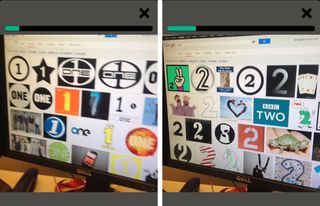
Tell a Story
How you choose to spend your six seconds is of utmost importance. Plan out your Vine in advance, putting together a solid beginning, middle and end. Six seconds isn’t enough time for a full plot, but if you’re trying to create high-quality videos, you won’t want Vine to look like it cuts off in the middle of something important or starts just a second too late.
More: 25 Best iPhone 5 Apps

Think Video First, Audio Second
Although Vine uses both video and audio for its six-second video clips, don’t rely too heavily on the audio portion. Users may flip through their Vine feeds with their volume on mute or while killing time in a loud environment. The occasional audio post can be fine, but video is key to being seen and understood by the greatest number of followers.
More: 5 Best Headphones with Their Own Apps
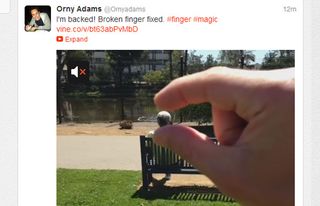
Post to Twitter to Share Publicly
The Vine app is required to create videos, but Vine clips can be viewed by anyone, regardless of platform. If you’d like to share your video with the public, connect Vine to your Twitter account and share it socially. You can then point your friends and family to your tweet and they’ll be able to view your Vine, even on an Android phone or PC.
More: Top 6 iPhone 5S Rumors
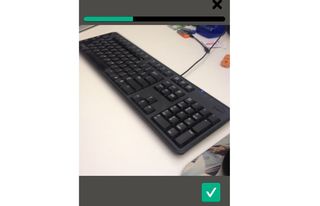
Posts Can Be Less Than 6 Seconds
If your Vine video doesn’t fill out the full 6-second limit, don’t worry. As you’re filling up the Vine video progress bar, you’ll see a green check mark pop up after just 2.5 seconds of footage. Once this button appears, you’ll be able to submit your video to Vine. Sometimes shorter is better.
More: Top iPhone 5 Battery Extender Cases
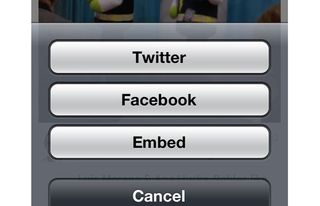
Embed a Vine On Your Website
You can free your six-second video from your Vine and Twitter feeds by embedding the clip on your website or blog. When you find a Vine video you'd like to post on a website, tap the Share button, which is represented by three dots, and click Share This Post then Embed. Vine will compose a new email that contains a link to instructions for embedding a Vine video. Your Vine can be shared anywhere you can insert an IFrame.
More: Top 6 Vine Alternatives
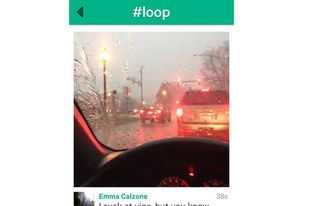
Create the Perfect Loop
If the first frame of your Vine video is nearly the same as the last frame of the clip, your 6-second video will seemingly loop forever. You can experiment with this film trick, creating cool effects and optical illusions.
More: 5 Best News Apps
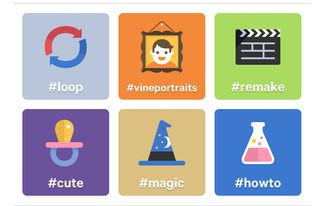
Use Hashtags to Join Topics
Much like its parent company Twitter, Vine supports hashtags in order to categorize Vine videos or join individual conversations. You can use Vine’s Explore feature to see the current popular hashtags and create your own videos along the same topics, potentially getting views outside your current followers and making new friends.
More: Take That, #Twitter: Facebook to Reportedly Test Using Hashtags
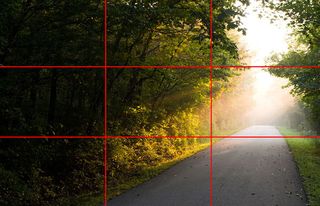
Use the Rule of Thirds to Frame Videos
Professional photography always follows the ‘rule of thirds,’ which splits a screen into three columns in order to properly frame the subject. Rather than putting your subject in the direct center of the frame, allow the primary action to occupy two of the three columns and you’ll instantly have higher quality Vine videos.
More: Top 10 Google Glass Features

Stand out by using iPhone lens accessories
There are numerous iPhone accessories, such as the Olloclip, that can help create macro shots or replicate fisheye lenses. Use these attachments to help your Vine video stand out in the crowd, creating beautiful close-up shots or cramming even more content into the frame.
Stay in the know with Laptop Mag
Get our in-depth reviews, helpful tips, great deals, and the biggest news stories delivered to your inbox.
