How to Add an Image or Animation to Your Email Signature in Outlook
When creating an email signature, you aren’t stuck with the default method of text with few embellishments. Nowadays, you have the option to add just about anything to an email signature, including images and GIFs. In fact, it’s no more difficult than creating a standard signature, which we’ve outlined here.
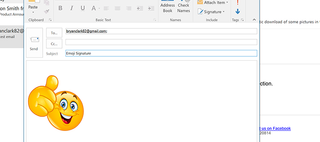
1. Open Outlook on your PC.
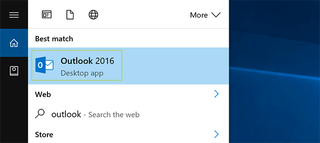
2. Click the File tab.
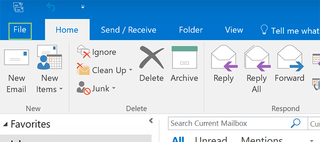
3. Select Options from the sidebar.
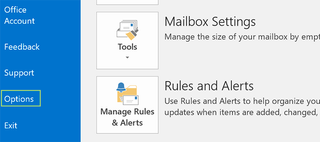
4. Click Mail and then find the Signatures section under Create or modify signatures for messages.
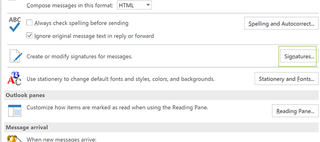
5. Click New under Select signature to edit.
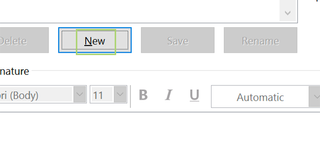
6. Name the signature and click OK.
Stay in the know with Laptop Mag
Get our in-depth reviews, helpful tips, great deals, and the biggest news stories delivered to your inbox.
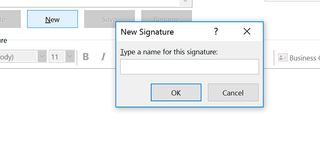
7. Click the image icon and find your chosen image.
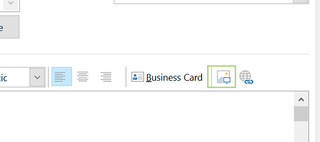
8. Click Insert.
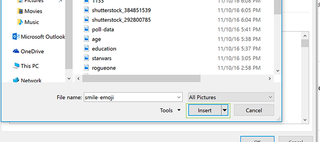
9. Drag the middle or corners of the images to resize, or press OK to add the signature.
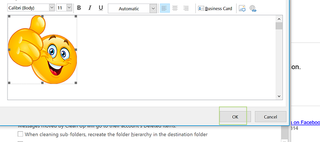
10. Press OK again to save.
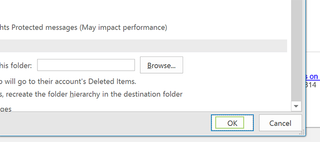
Microsoft Outlook Tips
- Block a Sender in Outlook 2016
- How to Instantly Mark Messages as Read in Outlook 2016 and Prior
- Edit New Message Alerts in Outlook
- How to Mail Merge in Office 2016
- Set an Out of Office Reply in Outlook
- How to Create Custom Groups in Outlook 2016
- Download Your Address Book in Outlook 2016 and Prior
- How to Archive Mail in Outlook 2016
- Create an Email Signature in Outlook 2016 and Prior
- Attach a Calendar Event to an Email
- Set Up a Universal Inbox
- Import Contacts to macOS Address Book
- Purge Deleted Messages
- Delete Addresses in Outlook Autocomplete
- Change the Attachment Size Limit in Outlook
- Import Contacts via CSV
- Back Up Outlook Data
- Change Fonts in Outlook
- Export Contacts to CSV
- Set Up Out-of-Office Messages
- Create Email Templates
- Restrict Notifications to Important Emails Only
- Get Read Receipts
- Use Two Time Zones for Meetings
- Recall an Email
- Save Common Searches
- Filter Email
- Block Unwanted Mail
- Stop Sending Winmail.dat
- Automate Repetitive Actions
- Schedule Outgoing Mail
- Create Canned Replies
